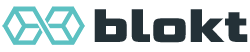Troubleshooting and debugging¶
General tips on debugging Converse¶
Enabling debug output¶
Converse has a loglevel configuration setting which lets you to turn on debug logging in the browser’s developer console.
When debugging, you always want to make sure that this setting is set to
true when calling converse.initialize.
You can also enable debug output via the URL, which is useful when you don’t have access to the server where Converse is hosted.
To do so, add #converse?loglevel=debug to the URL in the browser’s address bar.
Make sure to first remove any already existing URL fragment (the URL fragment
is the part that starts with a #).
With debug logging on, you can open the browser’s developer console and study the data that is logged to it.
In Chrome you can right click in the developer console and save its contents to a file for later study.
What is logged at the debug loglevel?¶
Strope.js, the underlying XMPP library which Converse uses, swallows errors so that messaging can continue in cases where non-critical errors occur.
This is a useful feature and provides more stability, but it makes debugging trickier, because the app doesn’t crash when something goes wrong somewhere.
That’s why checking the debug output in the browser console is important. If something goes wrong somewhere, the error will be logged there and you’ll be able to see it.
Additionally, Converse will in debug mode also log all XMPP stanzas (the XML snippets being sent between it and the server) to the console. This is very useful for debugging issues relating to the XMPP protocol.
For example, if a message or presence update doesn’t appear, one of the first
things you can do is to set loglevel: debug and then to check in the console
whether the relevant XMPP stanzas are actually logged (which would mean that
they were received by Converse). If they’re not logged, then the problem is
more likely on the XMPP server’s end (perhaps a misconfiguration?). If they
are logged, then there might be a bug or misconfiguration in Converse.
Performance issues with large rosters¶
Effort has been made to benchmark and optimize Converse to work with large rosters.
See for example the benchmarking tests in spec/profiling.js which can be used together with the profiling features of Chrome to find bottlenecks in the code.
However, with large rosters (more than 1000 contacts), rendering in Converse slows down a lot and it may become intolerably slow.
One simple trick to improve performance is to set show_only_online_users: true.
This will (usually) reduce the amount of contacts that get rendered in the
roster, which eases one of the remaining performance bottlenecks.
File upload is not working¶
One of the most common causes for file upload not working is a lack of CORS support by the file server to which the file should be uploaded.
CORS stands for Cross-Origin Resource Sharing (CORS) and is a technique for overcoming browser restrictions related to the same-origin security policy.
For example, if the domain under which you host Converse is example.org, but the domain of your of your HTTP file server (for XEP-0363 HTTP File Upload) is upload.example.org, then the HTTP file server needs to enable CORS.
If you’re not sure what the domain of the HTTP file server is, take a look at the console of your browser’s developer tools.
You might see an error like this one:
Cross-Origin Request Blocked: The Same Origin Policy disallows reading the remote resource at https://example.de:5443/...
You might also see a 404 HTTP response for an OPTIONS request in the Network Tab of your browser’s developer tools.
An OPTIONS request is usually a so-called CORS pre-flight request which is used by the browser to find out whether the endpoint supports Cross-Origin Resource Sharing (CORS).
If you get a 404 response for such a request, then the endpoint does NOT support CORS and the browser will prevent requests from being made to it.
This will prevent you from uploading files to it.
How you solve a CORS-related issue depends on your particular setup, specifically it depends on what you’re using as the HTTP file server.
CORS is enabled by adding an Access-Control-Allow-Origin header, so you’ll
have to configure your file server to add this header.
Users don’t stay logged in across page reloads¶
A common complaint in the Converse chat room (xmpp:discuss@conference.conversejs.org?join) is that users are logged out when they reload the page.
The main way in which websites and web apps maintain a user’s login session is via authentication cookies, which are included in every HTTP request sent to the server.
XMPP is however not HTTP, cookies aren’t automatically included in traffic to the XMPP server and XMPP servers don’t rely on cookies for authentication.
Instead, an XMPP client is expected to store the user credentials (username and password, either plaintext or hashed and salted if SCRAM is being used) and to then present those credentials to the XMPP server when authenticating.
This works well for non-web XMPP clients, but Converse has so far avoided storing user credentials in browser storage, since they can then be accessed by any scripts running in the browser under the same domain.
So what does Converse do to keep users logged in?¶
Use the Web Auth API¶
Converse supports the Web Authentication API which let’s it use the secure credential management of the browser to get the uesr credentials to automatically log the user in. This however requires that the user saves his or her username and password in the browser. Often the user is automatically asked by the browser whether he/she wants to store the credentials. If that doesn’t happen, the user has to do so manually, usually by clicking the key icon in the address bar. This works well on most modern browsers, but not on Firefox, which has insufficient support for the Web Authentication API.
What can users do to stay logged in?¶
Outsource credential management to something else¶
The issues mentioned above mostly related to users logging in manually, and not to integrations where Converse automatically fetches user credentials from the backend via the credentials_url setting.
Use BOSH instead of websocket¶
BOSH can be thought of XMPP-over-HTTP and because HTTP is stateless, BOSH needs to maintain login sessions for a certain amount of time (usually 60 seconds) even if there is no HTTP traffic between the client and server. This means that if you have a BOSH session running, you can reload the page and you will stay logged in.
Note, Websocket connections are however faster and have less overhead than BOSH.
User a browser with adequate support for the Web Auth API¶
Another option is to only use a browser with proper support for the Web Auth API (which mainly means avoiding Firefox) and then to save your credentials in the browser.
Use Converse Desktop¶
The desktop version of Converse also doesn’t have this problem, since the credentials are stored in Electron and there is no significant risk of other malicious scripts running.
What else can Converse do to keep users logged in?¶
This problem could also potentially be fixed by storing the XMPP credentials securely with web crypto and IndexedDB. This could be done by generating a private encryption key in non-exportable format, and then using that to encrypt the credentials before storing them in IndexedDB.
This would protect the credentials from someone who has access to your computer (or harddrive), but it still won’t protect them from malicious scripts running in the same domain as Converse is being hosted, since they would have the same level of access as Converse itself (which legitimately needs access to the credentials).
Common errors¶
Error: A “url” property or function must be specified¶
That’s a relatively generic Skeletor (or Backbone <http://backbonejs.org/>_) error and by itself it usually doesn’t give enough information to know how to fix the underlying issue.
Generally, this error happens when a Model is being persisted (e.g. when model.save() is called, but there is no information specifying where/how it should be persisted.
The Converse models are persisted to browser storage (e.g. sessionStorage, localStorage or IndexedDB), and this happens by adding a browserStorage attribute on the model, or on the collection containing the model.
See for example here: https://github.com/conversejs/converse.js/blob/395aa8cb959bbb7e26472ed3356160c8044be081/src/headless/converse-chat.js#L359
If this error occurs, it means that a model being persisted doesn’t have the browserStorage attribute,
and it’s containing collection (if there is one) also doesn’t have that attribute.
This usually happens when a model has been removed from a collection, and then .save() is called on it.
In the context of Converse it might mean that there’s an attempt to persist data before all models have been properly initialized, or conversely after models have been removed from their containing collections.